- MN ABE Connect
- Archive
- U + Windows Key for Better Computer Accessibility
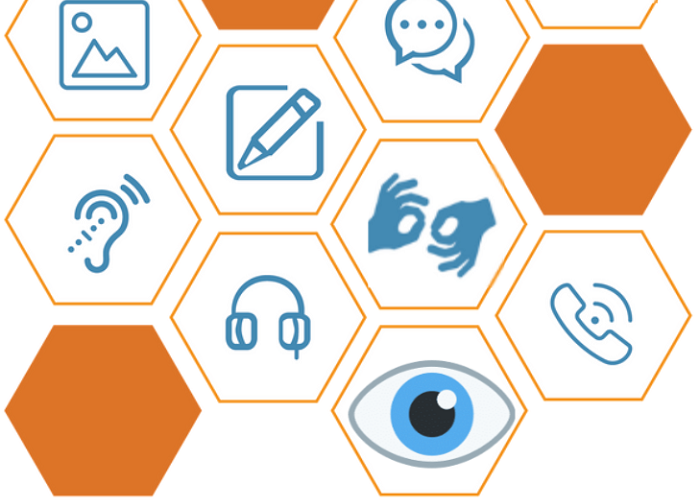 February 9, 2024
February 9, 2024
U + Windows Key for Better Computer Accessibility
Jason Brazier, Technology Administrator & TrainerWhile reviewing the latest ABE Professional Development Survey, I noticed that, along with more requests for Google Classroom and AI training, there was also a desire for more accessibility options for students. Windows has always had features built into it but for those who don’t use them, we often forget about them.
Windows accessibility features
U + Windows key: Simply pressing the letter U and the Windows Key simultaneously automatically opens the Accessibility Menu, offering an array of helpful options.
Narrator: For those with visual impairments, Windows 11 offers the Narrator, a built-in screen reader, that vocalizes on-screen content, enabling users’ easier navigation. Magnifier enhances visibility by zooming into the screen and High Contrast Mode ensures text and graphics stand out, making it easier to read. Also, holding down the Crtl key and scrolling your mouse button will zoom in and out of your application screens.
Live captioning: Ensuring students with hearing impairments are not left behind. Live captions during video calls and presentations enhance the learning experience, making content more accessible. Built-in sound recognition technology alerts users to important sounds, such as a doorbell or fire alarm.
Tools for mobility challenges: To address navigating the digital world for those with mobility challenges, on-screen keyboard, dictation, and voice typing options provide alternative input methods. The Eye Control feature empowers users to control the mouse cursor through eye movements, opening new avenues for interaction.
Read Aloud and Learning Tools: For students with cognitive or learning disabilities, tools like the Read Aloud feature make comprehending and absorbing information easier. Learning Tools, such as the Grammar Tools and Line Focus in Microsoft Edge, facilitate a more focused and personalized reading experience.
Embracing digital equity, computer companies continue to make efforts to foster an inclusive environment. As users, we must also try to share such technology with students to address individual needs. By exploring these features, we empower ourselves to create a more accessible and equitable digital world.
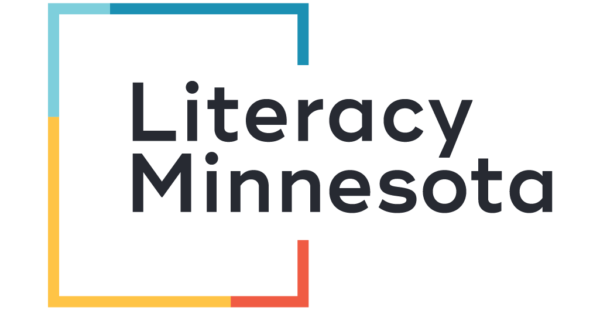
Newsletter Signup
Get MN ABE Connect—the official source for ABE events, activities, and resources!
Sign UpArticle Categories
- ABE Foundations/Staff Onboarding
- ACES/Transitions
- Adult Career Pathways
- Assessment
- CCR Standards
- Citizenship
- COVID-19
- Cultural Competency
- Digital Literacy/Northstar
- Disabilities
- Distance Learning/Education
- ELA
- Equity/Inclusion
- ESL
- HSE/Adult Diploma
- Listening
- Math/Numeracy
- Mental Health
- Minnesota ABE
- One-Room Schoolhouse/Multilevel
- Professional Development
- Program Management
- Reading
- Remote Instruction
- Science
- Social Studies
- Speaking/Conversation
- Support Services
- Teaching Strategies
- Technology
- Uncategorized
- Volunteers/Tutors
- Writing